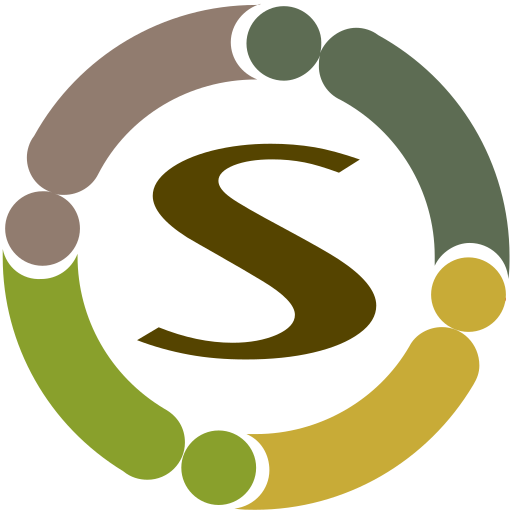CjForum allow you to configure category icon in two ways.
- Upload image
- Use FontAwesome icon
Upload Icon
- Go to Components->CjForum->Categories
- Click on your category link
- Click Options tab
- Select and upload image in the Image option
- Clear your server and browser cache
Use FontAwesome Icon
- Make sure “Content – CjForum” plugin is enabled in Plugin Manager
- Go to Components->CjForum->Categories
- Click on your category link
- Click Forum Options tab
- Enter FontAwesome css class in “Category Icon Class” text box, for example: fa fa-bullhorn fa-3x. This is the large icon.
- Enter FontAwesome css class in “Sub Category Icon Class” text box, for example: fa fa-bullhorn. This is small icon for subcategorie
- Optionally you can customize the category row color using Bootstrap classes. Enter any of the following class name in “Category Row Class” text box (or your own custom class name)
- list-group-item-success
- list-group-item-warning
- list-group-item-danger
- list-group-item-info
- Clear your server and browser cache
FontAwesome class names are usually in the format fa fa-ICONNAME. Add fa-3x/fa-2x for showing large icon for the patent category. Please refer to FontAwesome documentation for most customization options. You can find all icons and their names at https://fontawesome.com/v4.7.0/icons/
Note: Top level categories will not show any category as they are used as sections.