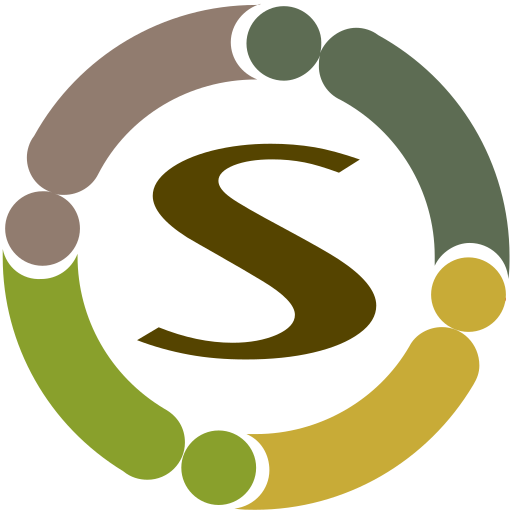Install GPS Tools package
GPS Tools package comes as a single installable package which includes the GPS Tools component and all addon modules and plugins. https://docs.joomla.org/Installing_an_extension
Configure options
After installing the component, Joomla! will create a menu item under your admin menus. Go to components->GPS Tools->options button on toolbar. All options are documented over their labels.
Google Maps API Key
Make sure to enter Google Maps API key if you want elevation data captured. If your GPX files already have elevation data, this API call will not be used, instead your GPX file data will be used.
https://developers.google.com/maps/documentation/elevation/get-api-key
Enable following APIs for your project:
- Google Maps JavaScript API
- Google Maps Elevation API
- Google Maps Directions API
- Google Places API Web Service
Once you get the API key, update it in GPS Tools Options.
Permission Settings
Go to components->GPS Tools->options button on toolbar->Permission settings tab Configure permission settings and allow create permissions to required user groups
Create Categories
Go to components->gps tools->categories page and create categories as per your needs
Create Menu Items
Create menu items to access the component on front-end
https://docs.joomla.org/Adding_a_new_menu_item
You are now good to go. Just add your tracks from frontend. You can draw points on map and ask google to chart them or upload gpx files.